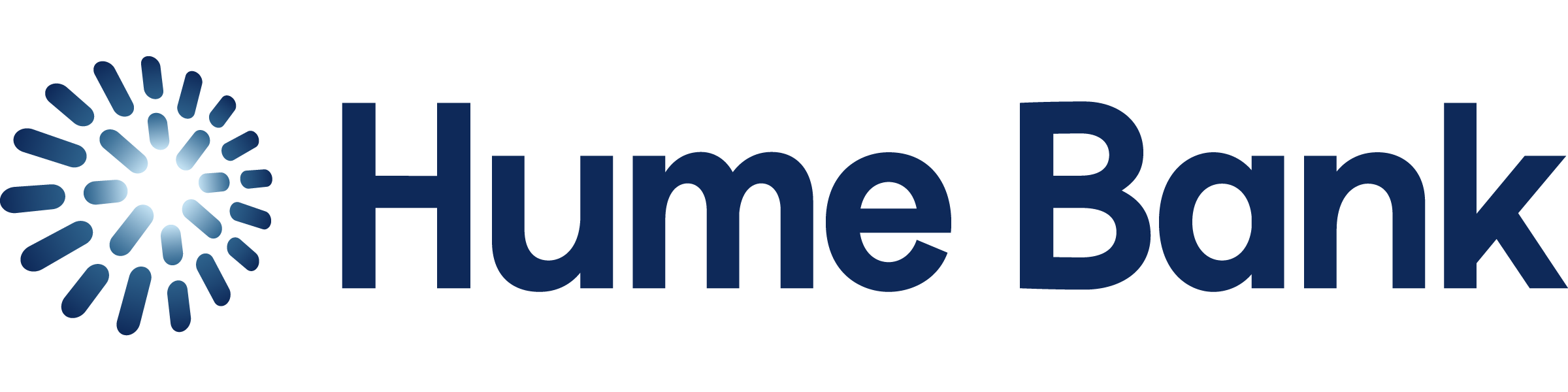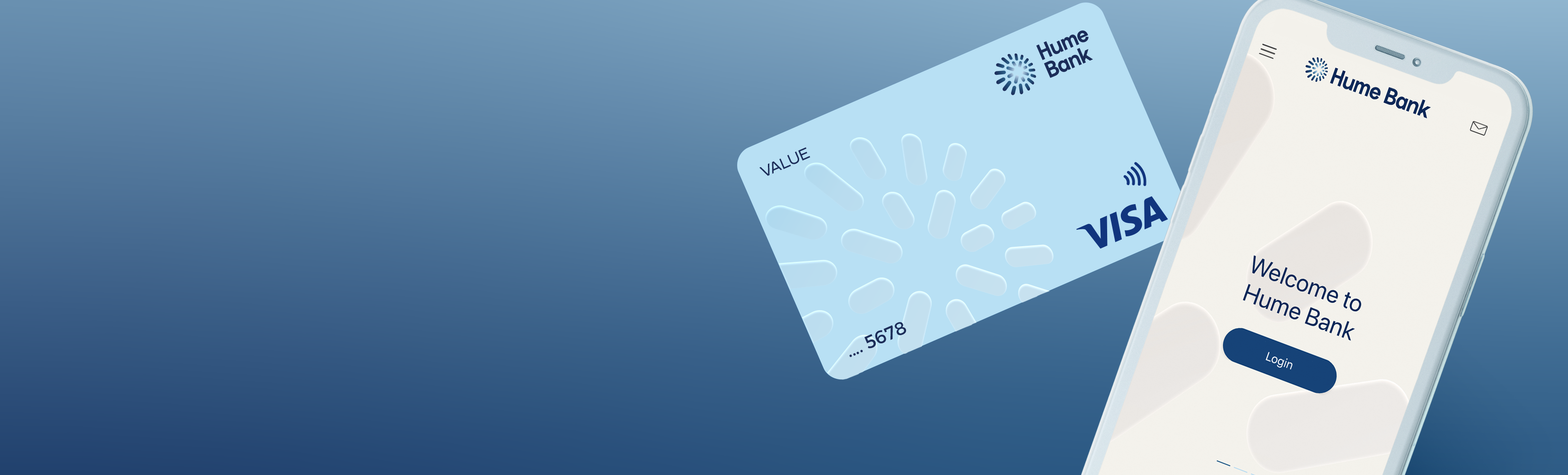
Online banking FAQs
Banking online with Hume Bank
Online banking is an easy and convenient way for you to manage your finances and conduct transactions no matter what time it is or where you are. When you bank with us, you’ll be able to access online banking through iBank on our website, and on the Hume Bank App. We’ve also partnered with technology providers like DocuSign and InfoTrack WebVOI to speed up our loan application processes. On this page you’ll find more information on all of these services and more.
Can’t find what you’re looking for?
Don’t worry – it happens to the best of us. Lucky for you, there are plenty of people at Hume Bank ready to help. All you have to do is shoot us an email, give us a call or drop by a branch.
How to bank online with iBank
What can I do in online banking?
Once you are registered for iBank, you will be able to:
- Activate your Visa card
- Add new and manage existing payees
- Change statement method (paper to email)
- Change your password
- Change your PIN
- Check your interest
- Open accounts
- Personalise account names
- Register for and manage PayIDs
- See transactions within specified date ranges
- Set up future payments/transfers
- Update your contact details.
How do I register for online banking?
For your protection, you can only register for iBank in one of our branches (find your closest one here) or by calling us on 1300 004 863, Monday to Friday 8am to 5:45pm and Saturday 9:30am to 12pm.
How do I log in to iBank for the first time?
iBank can be accessed at any time from the button at the top right of every page of our website. When you click log in, a new window will pop up containing the login page. If it doesn’t, it may have been blocked by an ad blocker – you’ll need to allow iBank as an exception in order to access the login page.
Once you’ve made it to the login page, you’ll need to enter your details, including:
- customer number
- initial password
- date of birth
- 16-digit Cashcard, Visa Debit or credit card number
As this is the first time you’ve logged in to iBank, you’ll be required to change your initial password for security. You’ll need to keep your mobile handy for SMS authentication.
Tips for setting your password:
Your new password must include:
- 10 or more characters
- 1 uppercase
- 1 lowercase
- 1 number
- 1 special character
Never choose a password that could be easily attributed to you (such as your birthday, favourite colour, or sports team).
How do I reset my online banking password?
If you have your 16-digit card number and SMS authentication enabled on your account, resetting your iBank password is simple. All you need to do is click the Forgotten Password link on the iBank login page and follow the prompts – anytime, anywhere.
Your new password must include:
- 10 or more characters
- 1 uppercase
- 1 lowercase
- 1 number
- 1 special character
Never choose a password that could be easily attributed to you (such as your birthday, favourite colour, or sports team).
If you don’t have SMS authentication enabled or your card number handy, you’ll need to call us on 1300 004 863 (Monday to Friday 8am to 5:45pm and Saturday 9:30am to 12pm) to change your password.
How do I transfer funds with iBank?
- Log in to iBank
- Hover over the Transact tab and select Transfer
- Choose which account you want to transfer from, click whether you are paying an Existing Personal Payee or a New Personal Payee, and follow the relevant instructions
- Fill in the details of the transaction and choose when you would like the transfer to take place
- Follow the instructions and press Next to complete the transaction.
How can I find transaction information on iBank?
You can view all your transactions and find more information about each of them through iBank. All you need to do is log in to iBank and click on a particular transaction and you will be able to see:
- Transaction date
- Transaction time
- Authorisation time
- Receipt number
- Card details (where applicable) to identify which account holder.
How do I activate my new card with iBank?
- Log in to iBank
- Select ‘Payments’
- Select ‘card activation’
- Follow the prompts
How can I set up, change or reset my card PIN with iBank?
To set up your PIN on iBank:
- Log in to iBank
- Select ‘settings’
- Select PIN Change and follow the prompts to select a new PIN
- We’ll send a one-time password to your mobile phone to confirm.
How do I nickname my accounts?
- Log into iBank
- Select Settings
- Select Account settings
- Add a new name in the Nickname box on the right of each account
This will automatically update the account names in the Hume Bank App.
How to bank online with the Hume Bank App
What is online banking?
No matter when or where, mobile banking allows you to access our internet banking system. Simply download the app and you’ll have the ability to:
- Check account balances
- View and filter your transactions
- Pay and view bills using BPAY
- Transfer funds with Osko and PayID
- Setup future and recurring transactions
- Store new payees for future use
- View your interest on savings and loan accounts
You can find out more and download the Hume Bank App over here.
How do I log in to the Hume Bank App?
You must be registered in iBank before you can use the Hume Bank App. The first time you log in to the Hume Bank App, you’ll need to use your customer number and online banking password. Then you can set up a PIN, pattern, or facial recognition (iOS only) for future access.
How do I transfer funds with the Hume Bank App?
- Log into the Hume Bank App
- Select ‘Pay’ on the home screen
- Select ‘To others’
- Choose who you want to make the transfer to, or add a new payee
- Fill in the details of the transaction
- Check the details are correct
- Select ‘Pay’ to confirm your transfer
If you’re not set up for online banking and can’t visit us in branch, call 1300 004 863, Monday to Friday (8am to 5:45pm) and Saturday (9:30am to 12pm).
How can I find transaction information on the Hume Bank App?
You can view and filter your transactions for each account.
- Log into the Hume Bank App
- From the home screen, select ‘Accounts’
- Select the account you wish to view
- The latest transactions will be displayed. To view more transactions, select ‘Load more transactions’
- Select a specific transaction to view details of that transaction
- Select the magnifying glass to search for a transaction
How do I activate my new card with the Hume Bank App?
- Log in to the Hume Bank App
- On the home screen, select ‘Cards’
- Select ‘Activate’
- If required, select ‘Change PIN’ to set or change your PIN
How can I set up, change or reset my card PIN with the Hume Bank App?
To set up or change your PIN on the Hume Bank App:
- Log in to the Hume Bank App
- Select ‘Cards’ on the home screen
- Select ‘Change PIN’ and follow the prompts
If you don’t set up your PIN online or over the phone, it will be mailed to you within seven working days of when you received your card. If this doesn’t happen, please get in touch.
Remember, if your new card is replacing an expired or damaged card, you can continue to use your current PIN.
Do accounts that require two to sign for transactions work on the Hume Bank App?
Yes. These can be set up and approved in the Hume Bank App or iBank.
Can I access the Hume Bank App via my mobile when I am overseas?
Yes, though roaming charges may apply unless you use a WiFi network. Contact your mobile service provider for more information.
How to use SMS authentication
What is SMS authentication?
SMS authentication is a secure, simple and free way to protect yourself when banking online. It allows you to take advantage of two-step verification. For certain transactions and services, we will send an SMS to your phone with a security code. You will then need to enter that security code before you can proceed to verify that it’s you.
How do I register for SMS authentication?
You can register for SMS authentication at any time with a few simple steps through iBank.
First you’ll need to make sure you have the following with you:
- Customer number
- Password
- Mobile phone.
Then follow these instructions:
- Log in to iBank
- Find My Options in the menu
- Select Security Device
- Follow the prompts to register.
If you need help, visit your nearest branch or call us on 1300 004 863, Monday to Friday (8am to 5:45pm) and Saturday (9:30am to 12pm).
What online transactions will require SMS authentication?
There are some online transactions and services that will require an SMS security code, including: external transfers to new payees, loading new BPAY details, changing a password or PIN, and updating contact details.
What if I don’t use a mobile phone or don’t get mobile service?
If for any reason you cannot use SMS authentication you will need to call us on 1300 004 863, Monday to Friday 8am to 5:45pm and Saturday 9:30am to 12pm.
How to sign your loan documents online
What is DocuSign?
DocuSign is an online digital platform that allows Hume Bank customers to receive and sign loan documents from anywhere, on any device. With it you will be able to receive, review and approve your loan documents electronically. And we’ll receive your signature almost instantly, meaning we can progress your loan application sooner.
Is my information protected?
Yes, all documents uploaded on the DocuSign platform are encrypted so only you and your lender have access to them.
To access your documents, we have implemented a two-step authentication process, using both email and a unique access code – we’ll provide that to you via SMS.
Once your documents are signed, they will be saved and stored by Hume Bank as per current banking practices. A copy will be available on the DocuSign platform for a short time only in accordance with our retention policies. Your contract will be stored on Hume Bank’s own secure systems.
How does the eSignature work?
In DocuSign, you can choose to either draw or use a signature template. There’s no distinction and both options are valid.
What if I need more time before signing?
If you need more time or aren’t ready to finish signing in one go, select ’Other Actions ’ and then select ’Finish Later’. This will save your current progress for when you choose to come back. Any prior approvals will still be there and you can continue from where you had last left it.
Do I need to provide ID to access DocuSign?
No, by the time you’re ready to sign loan documents we will have already verified your identity as part of the process.
What if more than one person is applying for the loan?
No worries! DocuSign can manage multi-borrower applications, though only one person can review and sign documents at any one time. You’ll be notified by email when it’s your turn to sign.
If you are the first person to sign, you’ll need to make sure to fill out the ‘Borrower’s Authority and Instructions’ and ‘Making payments to my home loan’ forms.
What if I haven’t got the DocuSign email?
If you’re waiting for a DocuSign email that hasn’t come through, make sure to check that:
- Your email address is up to date
- It’s not caught in your junk or spam folders
- You haven’t opted out of receiving notifications from DocuSign.
You can also access DocuSign with the ‘home loan application tracker’ through your email – check with your lender if you have not received your application tracker email.
What do I do if I see an error on the paperwork?
No problems, we’re always here to help. Just let your lender know about the error and they’ll work to get it corrected ASAP.
What if I’m not ready to go digital?
We get it, and that’s not a problem for us. Once you’ve received your DocuSign documents, click ‘Other Actions’ and select ‘Decline to Sign’. Then leave us a note saying you’d prefer receiving your documents in the mail and we’ll arrange for your documents to be printed and posted or emailed to you. Just be mindful that your loan application process may take longer as a result.
How to verify your identity online
Can I verify my identity online?
Yes! We have partnered with infoTrack WebVOI so you can verify your identity online. With it, you can securely upload copies of your identity documents using your smart device. It is then able to assess the documents against the Australian Government Document Verification Service. All with the extra protection of facial recognition and video verification.
We’ve even integrated WebVOI into our DocuSign process so that you can verify your identity on any device at a time that suits you during your online application.
Is my information protected?
Yes, all documents uploaded via WebVOI are stored in a secure, industry-certified private cloud database and secured end-to-end when transmitted from yourself and to our lenders.
How does WebVOI work?
You can verify your identity with WebVOI in a few simple steps. To get started you will need:
- A device that can take pictures and video
- ID documents such as drivers licence, Medicare card, passport and/or birth certificate.
You’ll receive a VOI request email with a link to the service. Simply click the link, follow the prompts, and sign the declaration to have your identity verified. Someone from our team will be in touch if we need any more information.
What happens once I’ve verified my identity?
Your lending specialist will automatically be alerted once you have completed this process, allowing them to progress your application further. If they need further information, they’ll be in touch.
What if I’m not ready to go digital?
We get it. Let your lender know and we’ll organise to have your identity verified in one of our branches. Just be mindful that your loan application process may take longer as a result.
How to register for & use eStatements
What are eStatements?
eStatements are free PDF versions of an account statement that you can access through iBank.
With eStatements you can:
- Access your account statements securely 24/7
- View and search up to 7 years of previous statements
- Receive email notifications when your eStatement is available
- Print your account statements as you need.
When you register for eStatements, you’re electing to no longer receive paper statements for that account.
How do I register to receive eStatements?
To register for eStatements you must have a valid email address and be registered for iBank – which you can do by visiting a branch or calling us on 1300 004 863, Monday to Friday 8am to 5:45pm and Saturday 9:30am to 12pm.
Once you’re registered for iBank you can nominate to receive eStatements either through the ‘Statement Options’ button in your iBank account or by filling out a Statement Nomination form and dropping it off at any of our branches.
Can I register a business to receive eStatements?
Yes, you can register your business to receive eStatements by having authorised users complete a Statement Nomination form in any of our branches – find your closest branch here.
How are eStatements delivered?
When a statement for your account is ready, you will be sent an email from estat@
humebank to notify you that your eStatement is available through iBank where you can view, save and print it as necessary. eStatements will be made available at the same frequency that your paper statements were issued (eg. monthly/ six monthly)..com .au While you can access eStatements for an active account via iBank for up to 7 years, we recommend that you download your eStatements and store them securely.
Can I receive both an eStatement and a statement in the mail?
Once you register an account for eStatements you will no longer receive paper statements for that account. In this event you would have to pay a fee to be issued a paper statement through the mail. However, you can always print the eStatement yourself.
What if I cannot download or view my eStatement?
If you are having difficulty viewing your eStatement you should check that you have a PDF reader – such as the free Adobe Reader – installed on your computer or device.
Will my eStatement be back dated to include older statements?
Once you have registered to receive eStatements, you will be able to access, view and download statements for that account from 1st January 2011 for up to 7 years while the account is still active.
Can I change my statement options on Hume Bank’s App?
No. You can not activate or change your options for receiving statements via Hume Bank’s App. This service is only available through iBank.
Can I opt out to receive a statement on a joint account?
Any choice made about whether to receive a paper or eStatement for a joint account will apply to all users of that account. It is a regulatory requirement that all accounts must issue a statement to at least one account holder or authorised user.