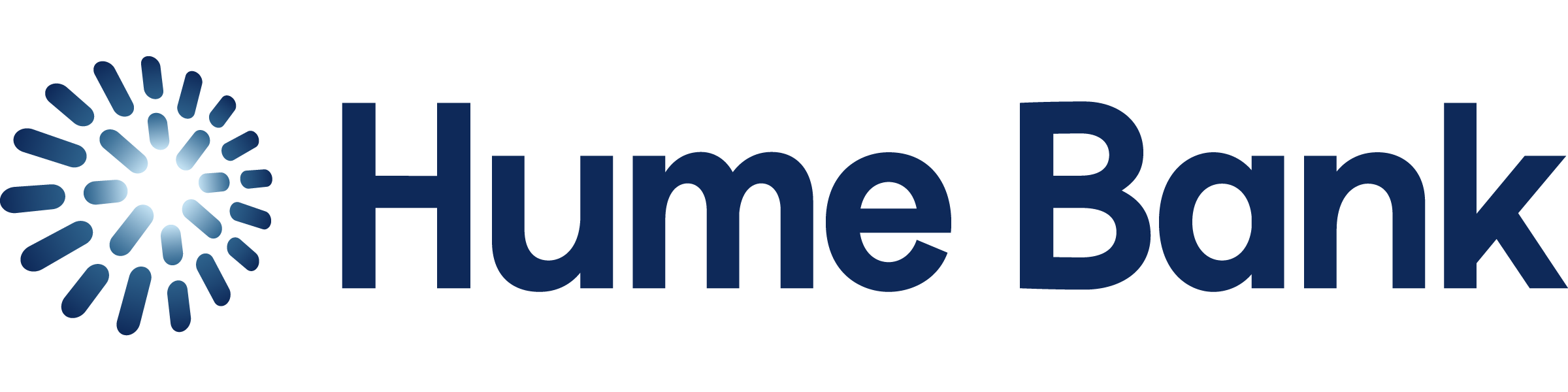Payments & transfers
Common questions about payments & transfers
There are a number of ways that you can make and receive payments with Hume Bank. Given it’s one of the main ways you’ll interact with us, we’ve collected a list of our answers to some of the most common questions our customers have about how to make and receive payments with their Hume Bank accounts and cards.
Can’t find what you’re looking for?
Don’t worry – it happens to the best of us. Lucky for you, there are plenty of people at Hume Bank ready to help. All you have to do is shoot us an email, give us a call or drop by a branch.
How to make payments & transfers with iBank
Can I transfer to somebody else’s account or my account at another bank?
You can transfer funds to other accounts via iBank or the Hume Bank App. You’ll need the BSB Number, account number and account name that you want to transfer to.
How long will it take for funds to move between my accounts when I do a transfer?
In most cases, OSKO and transfers between Hume Bank accounts will go through immediately. Standard external transfers can take up to three working days.
How do I transfer funds with iBank?
- Log in to iBank
- Hover over the Transact tab and select Transfer
- Choose which account you want to transfer from, click whether you are paying an Existing Personal Payee or a New Personal Payee, and follow the relevant instructions
- Fill in the details of the transaction and choose when you would like the transfer to take place
- Follow the instructions and press Next to complete the transaction.
How do I transfer funds with the Hume Bank App?
- Open the Hume Bank App and tap Transfer on the home screen
- Choose who you want to make the transfer to
- Fill in the details of the transaction
- Tap OK in the bottom right-hand corner and confirm your transfer.
If you are not set up for online banking and cannot visit us in branch, call us on 1300 004 863, Monday to Friday 8am to 5:45pm and Saturday 9:30am to 12pm.
What is a Personal Payee and how do I set one up?
Personal Payees are accounts you save for future payments. Selecting pre-saved Personal Payees can auto-fill certain sections of information when completing transactions.
You will need the following information when you are setting up Personal Payees for different payments:
Payee type Information required BPAY Biller Code, Reference Number Internal Transfer (to another Hume account) Account Number Eternal Transfer BSB Number, Account Number, Account Name Any new transaction can allow for the recipient to be saved as a new payee by entering the name in the ’Payee name to save for future use’ field during the transaction.
You can also set up a new payee without a transaction:
- Hover the Payee menu on iBank
- Select Transfer or BPAY depending on the type of payee you wish to save
- Select ‘Add payee’ and follow the instructions and then save by selecting ‘Update’.
What is my daily transaction limit for external transfers via online banking?
By default, your iBank daily transaction limit will be set to $2,000. If you wish to set or alter your external transfer limit, you can do so by dropping by one of our branches or calling us on 1300 004 863, Monday to Friday 8am to 5:45pm and Saturday 9:30am to 12pm.
What is a Pending Authorisation?
Pending Authorisations are used to allow transactions from accounts that require two or more signatures:
- One account holder can set up and authorise the transaction, and save it as a Pending Authorisation
- Once a Pending Authorisation is established, it will be listed on the Welcome Screen of the other account holders
- The second account holder can view and approve the Pending Authorisation through the Transact menu.
How do I stop an External Transfer?
If you have processed a transfer incorrectly and you need to stop the transaction, please call us on 1300 004 863, Monday to Friday 8am to 5:45pm and Saturday 9:30am to 12pm.
Generally, transactions are sent to the other institution at 9am, 12pm, and 5pm each working day. If the transaction has already been sent to the other institution we may not be able to reverse the payment. However, you can check the PDS to see if the Mistaken Internet Payments process may apply.
Why won’t Hume Bank’s App allow me to externally transfer?
A number of factors may prevent you from making external transfers from the Hume Bank App. We have listed the most common issues, along with their solutions, below:
- You have not registered for SMS authentication
To keep your account secure the App will not allow you to externally transfer any amount to a new payee until you have registered for SMS authentication. You can set this up in iBank by going to My Options and then Security Device. - You have not set a daily external transfer limit
If you have not deliberately assigned a daily external transfer limit the limit will be set to zero. You can set a new limit by contacting us on 1300 004 863 or visiting us in branch – remember to bring a valid ID! - You have reached your daily external transfer limit
If you have set your daily external transfer limit, you may have reached it for that day. Please try again the following day or contact us on 1300 004 863 or in branch with valid ID to increase your daily limit. - There are insufficient funds in your account
Check that the account you are transferring from has sufficient ‘available balance’ (indicated when you select that account during the transfer process).
- You have not registered for SMS authentication
How can I cancel a recurring or direct debit from a Visa debit or credit card?
You can cancel a direct debit at any Hume Bank branch, over the phone on 1300 004 863 or by completing a direct debit cancellation form.
Please allow at least three business days before the next payment to process the cancellation. Cancellation requests received with less than three business days’ notice may not be processed in time for the payment to be stopped.
Tip! To make sure there are no fees charged for a rejected debit request, you might like to contact the business you have the recurring or direct debit set up with before cancelling.
How to find information about your transactions
How can I find transaction information on iBank?
You can view all your transactions and find more information about each of them through iBank. All you need to do is login to iBank and click on a particular transaction and you will be able to see:
- Transaction date
- Transaction time
- Authorisation time
- Receipt number
- Card details (where applicable) to identify which account holder
How can I find transaction information on the Hume Bank App?
You can view the last 100 transactions made on each of your accounts through the Hume Bank App:
- Log in to the Hume Bank App
- Tap the account you wish to view
- A list of the latest transactions is displayed, tap “Get next transactions” to view more (up to 100)
- Tap a specific transaction to view details on that transaction.
How to make recurring & future payments
Can I schedule transfers to process at a later or recurring date?
You can schedule payments/transfers to occur at a later date both on iBank and in the Hume Bank App. You can also set up regular payments daily, weekly, fortnightly or monthly and to end after a specified number of occurrences.
How can I schedule a single payment from my account at a later date?
- Begin a transaction just like you would for any once off payment
- When selecting a time for payment to be made, check the Once Off box
- Select a date from the calendar when you would like the payment to be made
- Click Next to confirm the details and establish the payment to be process on the date indicated.
How can I schedule a recurring payment from my account at a later date?
- Begin a transaction just like you would for any once off payment
- When selecting a time for payment to be made, check the Recurring box
- Select a frequency of payment from the drop down list
- Choose a starting date for the payments to be processed
- Select an end date or select No End Date to continue payments indefinitely
- Click Next to confirm the details and establish the payment to be process on the date indicated.
How can I cancel a future payment?
- Log in to iBank
- Select the Transact menu
- Choose Future Payments
- Click the Delete button corresponding to the payment you want to cancel
- Confirm the payment cancellation by clicking Delete again.
How can I modify a future payment?
- Log in to iBank
- Select the Transact menu
- Choose Future Payments
- Click the Change button corresponding to the payment you wish to change
- Change the payment details where necessary
- Click next and then OK to confirm.
What if I make an error when I do a transfer?
If you have made a mistaken internet payment, we may be able to assist you in retrieving the funds. You should call us as soon as possible on 1300 004 863, as delays may affect your liability if there is a loss. We will help as much as we can, but unfortunately, we cannot guarantee your funds will be retrieved.
For more information, see our Product Disclosure Statement or call 1300 004 863, Monday to Friday 8am to 5:45pm and Saturday 9:30am to 12pm.
How to use BPAY & BPAY View
What is BPAY?
BPAY is an Australian electronic bill payment system. To see if your bills can be paid with BPAY, simply look for the BPAY Biller Code and Reference number in the payment options section of your most recent bill.
Are there dollar limits on BPAY Transactions?
We do not set limits on BPAY transactions. However, some billers set minimum and/or maximum limits for BPAY payments. If this is the case, you will receive an error message in iBank when you attempt to process a transaction that is outside of those limits. In this case, you can contact the biller for more information.
How do I perform a BPAY transaction with iBank?
- Hover over the Payments button and select BPAY.
- Choose a From account from the Pay From list.
- Choose a To account either from your list of existing payees or select New Biller and insert the relevant details.
- Enter your customer reference number (this appears on your bill).
- Add the amount you want to pay.
- Choose whether to pay now, once at a certain date, or recurring.
- Check details of the transfer and confirm or modify if necessary.
How can I make a BPAY payment using the Hume Bank App?
- Log in to the Hume Bank App.
- Tap Payments, and then tap Pay Bills.
- Choose a To account either from your list of existing payees or select Pay New and insert the relevant details.
- Choose a From account from your list of internal accounts.
- Enter your customer reference number (this appears on your bill)
- Add the amount you want to pay.
- Choose whether to pay now, once at a certain date, or recurring.
- Check details of the transfer and confirm or modify if necessary.
- Choose a To account either from your list of existing payees or select Pay New and insert the relevant details.
What is BPAY View?
BPAY View allows you to receive and view your bills for free through the secure environment of online banking. With BPAY View, you can view, pay and track payments at any time. Simply look for the words ‘BPAY View’ in the payment options section of your bill. Then all you have to do is register for the bills you wish to receive electronically via online banking.
How do I register for BPAY view?
You will need to have the paper bill you want to add to BPAY View in order to register.
- Go to the BPAY View Billers section under the Payments drop down menu.
- Follow the instructions to register your bill with BPAY View.
It will take approximately 2 working days and you will be notified electronically if your request has been successful.
How do I cancel BPAY View?
You can cancel BPAY View at any time by canceling billers that you’ve previously registered.
How to use Osko & PayID
What is Osko?
Osko by BPAY is the first consumer service to be built on the New Payments Platform and enables real time payments. Osko is available all day, everyday and allows payments to be sent and received in minutes. You can also use 280 characters of text to describe who’s getting paid and why.
What is a PayID?
A PayID is something easy to remember, like your mobile number, email address, ABN or Organisation ID (business name) that you can securely link to your Hume Bank account. When you want somebody to transfer funds into your account, you can give them your PayID instead of your BSB and account number.
Are PayID payments secure?
PayID payments can only be made from iBank and the Hume Bank App. This means the same level of security that protects your existing bank account transactions, will also protect your PayID transactions.
How can I create a PayID?
You can create a PayID using your mobile number or email address for receiving Osko payments through iBank and Hume Bank’s App. You can create a PayID using your ABN and Organisation ID (business name) at any Hume Bank branch.
We will not create a PayID for you without your prior consent, and acceptance of our PayID Conditions of Use.Why can’t I transfer a payment using Osko?
You may need to check your transfer limit with us. Unless you nominate a different limit, your daily Osko Payment transaction limit will be set to align with your external transfer limit. Where you nominate a limit of greater than $2,000, you will be required to have or register for SMS authentication. We do not have to agree to your request.
What is Vigil Fraud Monitoring
What is Vigil?
Vigil is a 24/7 fraud monitoring service designed to help prevent Osko-related scams and fraud. The service is provided by our industry partner Cuscal. And it is just another way we’re working to keep your accounts safe.
How does it work?
The Vigil Fraud Operations team monitors NPP transactions to reduce the risk of scams and fraud. The service includes a 24/7 call centre with artificial intelligence that monitors transactions to detect any suspicious activity.
What happens if suspicious activity is detected?
The Vigil Fraud Operations team may contact you if they detect something a little odd or block suspicious transactions on your account.
You may receive a phone call from 02 8299 9534 between 7am and 10pm seven days a week.
Or an SMS 24/7 from 0437 126 492 or 0489 988 024.
If in doubt about the legitimacy of the call, contact Vigil directly on 1300 705 750.
Things to remember
- We’ll never ask you for sensitive information like your iBank password, One Time Pin or an access code.
- We don’t include links in any of our SMS.
- We’ll only ask you for yes or no responses.
If you think something is wrong, you can call the Vigil Fraud Operations team on 1300 705 750, 24 hours a day, seven days a week. Calling from overseas? +61 2 8299 9534.
How to use digital wallets
How can I make purchases with Apple Pay?
Apple Pay is the easy, fast and secure way to make payments with any of your Apple devices (see here for a full list of devices compatible with Apple Pay). You can use Apple Pay wherever contactless payments are accepted – in stores, within selected apps and on participating websites. Learn how to make payments in store and online with Apple Pay on their support page.
Click here for more information about how to use Apple Pay with your Hume Bank card.
How can I make purchases with Google Pay?
Google Pay is the fast, simple way to pay wherever contactless payments are accepted. Simply unlock your Android phone and hold it near the terminal until you see a check mark. You don’t even need to open the app.
You can use Google Pay on any Android smartphones and tablets running Android Lollipop 5.0 or above. With Google Pay you will be able to check out in hundreds of apps by choosing Google Pay during the payment process.
To make in-store payments, your phone also needs to support NFC. You can check if your device is NFC-enabled by looking in your phone settings. To make an in-store payment with Google Pay:
- Wake up your phone – no need to open the app
- Hold the back of your device near the payment terminal
- Wait for the blue checkmark to confirm the payment has been accepted
Click here for more information about how to use Google Pay with your Hume Bank card.
How can I make purchases with Samsung Wallet?
Samsung Wallet is how you can make the most of your Samsung devices and pay on the go wherever contactless payments are accepted – all with the confidence that your payments are protected.
You can use Samsung Wallet to make in-store purchases with your smartphone by:
- Swiping up from the home button or opening the Samsung Wallet app on your device
- Select the card you want to pay with by swiping left or right
- Verify your identity with either your fingerprint or by entering your 4-digit Samsung Wallet PIN
- Wait until the verification process is complete
- Touch your smartphone to the payment terminal to complete the transaction
Click here for more information about how to use Samsung Wallet with your Hume Bank card.
How can I make a purchase with Garmin Pay?
Garmin Pay is the contactless payment for people on the move. Make purchases quickly and almost effortlessly with nothing but the watch you’re already wearing. It’s the faster, more secure, convenient way to pay.
Before you can use your Garmin to pay for purchases, you must set up at least one payment card. Once this is done, you can make a payment by using your device buttons and/or touch screen to:
- Open the controls menu
- Navigate to and select the Wallet icon
- Enter your 4-digit passcode
- Swipe or press to select your card
- Hold your watch face near to the payment reader
- If your payment is successful, your Garmin will vibrate and display a green checkmark.
Click here for more information about how to use Garmin Pay with your Hume Bank card.
How to transfer money overseas
What is Hume Bank’s SWIFT code?
Hume Bank’s SWIFT code is CUSCAU2S.
Can I make payments and transfer funds internationally?
Before you can send money overseas, you must be registered for international payments. You can do this by calling us on 1300 004 863, or by dropping by one of our branches.
How can I use a Telegraphic Transfer to make payments overseas?
A Telegraphic Transfer (also known as a “Wire”) is an electronic transfer of funds directly credited to a receiver’s overseas bank account, with the ability to choose from more than 130 currencies. In most cases, sending a Telegraphic Transfer in the receiver’s currency is usually more cost effective and helps ensure the funds are credited more quickly.
You can send a Telegraphic Transfer at any Hume Bank branch or through iBank. You will need to provide:
- Full details of the receiver’s bank account, including their International Bank Account Number (IBAN) if in Europe
- The receiver’s full street address (to comply with Australian Government regulations)
Please note that Telegraphic Transfers are sent via a network of correspondent banks, meaning you may be charged a small handling fee on your payment and we cannot guarantee the time it will take for your payment to be received.
How can I use a Draft to make payments overseas?
Drafts are like a bank cheque made out in a foreign currency. It’s another way for you to make payments and settle a transaction overseas, especially if you don’t have the receiver’s electronic bank account details. Drafts are non-negotiable and can only be credited to the payee’s bank account, unless the payee has endorsed the draft. They can be sent overseas by mail and are available in over 25 currencies.
To make a payment using a Draft, you will need to provide:
- Receiver’s full name
- Receiver’s full street address
- Any special instructions for the transfer
- Currency and amount.
How can I make international payments using iBank?
- Log in to iBank
- Click the Transact tab at the top of the page
- Select International Transfer
- Choose which account you want to make the payment from
- Type in a reference and select the country of the recipient
- Select the format you would like a quote in
- Enter the amount to be transferred and what currency it is being converted from
- Fill out the relevant information in Recipient’s Bank Details and Recipient’s Address
- In the Additional Details section, select the reason for your transfer and enter any message you want to include
- Follow the instructions to confirm your transfer.
The international transfer limit is $10,000 AUD. For more information on sending money overseas, click here.
See our Fees & Charges payable on international transfers.