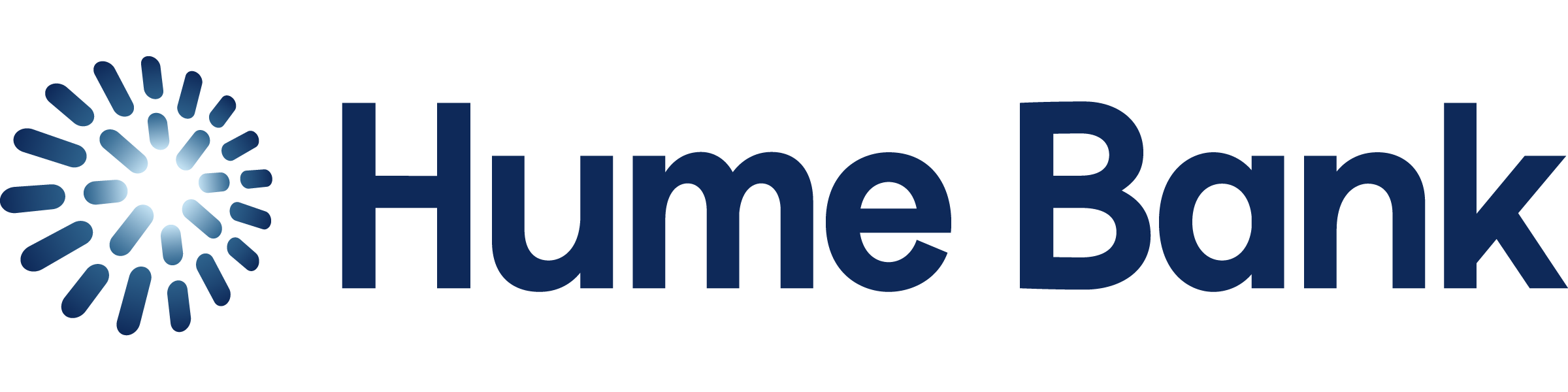Google Pay
Pay for whatever, whenever
Google Pay™ is a fast, simple way to pay everywhere contactless payments are accepted. Whether it’s bank cards or loyalty programs, Google Pay brings together everything you need into the device that’s always with you. Just add your Hume Bank card to Google Wallet™ to get started.

Anywhere, anytime
Google Pay is the fast, simple way to pay at millions of places – on sites, in apps, and in stores.

More convenience
Check out faster and easier with the device that’s already in your hand – no need to pull out your wallet.

Better protection
Google Pay protects your payments with a world-class security system that helps detect fraud and prevents hacking.
Your Google Wallet
To add, update or reinstall your card to your digital wallet, you’ll need your physical card handy for the CVV number.
Follow these steps to get on your way faster
1. Open the Google wallet app and select ‘add to wallet’ or ‘+’.
2. Follow the on-screen instructions.
3. If prompted, select your preferred visa (credit) or savings payment option in the wallet.
4. You can now use your card as normal on your Google device.
NOTE: If your card is already in your wallet but not working, you may need to remove your card and re-install it following the above steps.
Need more help?
Add a debit or credit card – Google Wallet Help
Edit, reorder, or remove payment methods – Google Wallet Help
For further assistance call 1300 004 863, 8am to 5:45pm Monday to Friday, and 9:30am to 12pm Saturday, or visit us in branch
Frequently asked questions
How secure are Google Pay and Google Wallet?
Security and privacy are built into every part of Google Wallet to keep all your essentials protected. When you pay, Google Pay doesn’t share your actual card numbers, so your payment info stays safe.
Which devices can I use Google Pay with?
You can use Google Pay on any Android smartphones, tablet or wearable running Android Lollipop 5.0 or above. To make in-store payments, your phone also needs to support NFC. You can check if your device is NFC-enabled by looking in your phone settings.
Where and how do I use Google Pay?
You can use Google Pay everywhere contactless payments are accepted, and in many of your favourite apps.
To make an in-store payment with Google Pay:
- Wake up your phone – no need to open the app
- Hold the back of your device near the payment terminal
- Wait for the blue checkmark to confirm the payment has been accepted
You can also check out in hundreds of apps by choosing Google Pay during the payment process.
What should I do if I’m having difficulty adding a card?
When you add your eligible debit card to Google Wallet, the card defaults to Visa.
First, visit Google Pay’s website to check if your card is on the list of eligible payment cards. If you’re still having trouble, you can call us.
What happens if my phone is lost or stolen?
Android Device Manager will help you find, lock, and erase your phone. Also, you can simply search “Find my phone” and Google will show you where it is on a map. There’s no need to cancel your credit card.
What is a virtual card?
Virtual cards are a safer way to pay online with Google Pay. Instead of sharing your physical card numbers with merchants, unique virtual card numbers are created. Virtual cards hide certain personal payment details when you checkout and help protect you against potential fraud.
When paying in store, Google Pay also doesn’t share your actual card numbers, so your payment info stays safe.
How do I return an item purchased with Google Pay?
Making a return with Google Pay should work the same way it would if you had used a physical card. The key difference is that instead of the merchant having to swipe your card again, you’ll have to hold your phone near the payment terminal to verify the return. Be sure to check that the Card selected in Google Pay is the one that you used for the original purchase. You may be asked for the last few digits of your card number. If the purchase was made online, provide the last four digits of your virtual card number.
Check with your retailer before making the return, as some merchants will require your physical card to process the refund.
Things you should know
Terms and Conditions
Google Pay™ allows you and additional cardholders to make payment transactions using an eligible Hume Bank card loaded onto either a compatible Android Device or Wearable and registered with Google Pay at participating merchants.
Google Pay provides you with an additional way to transact on your linked account.
These Google Pay terms apply each time a card registered on Google Pay is used on an Android Device or Wearable to access your linked account.
1. Agreement to these Terms and Conditions
You agree that you accept these Terms and Conditions by adding your eligible Hume Bank Card to Google Pay on an eligible Android Device or Wearable.
These Terms and Conditions apply in addition to:
- Hume Bank’s Digital Wallet Terms & Conditions;
- Relevant Account Terms and Conditions available in Hume Bank’s Product Disclosure Statement;
- Fees & Charges;
- Terms, Conditions, Fees & Charges for Hume Bank’s Visa Debit Card; and/or
- Visa Credit Card Conditions of Use.
2. Google Pay provided by Google
Google Pay is provided by Google, not by Hume Bank.
Hume Bank is not liable for the use, functionality or availability of Google Pay, any Android Device or Wearable, or any disruption caused from the availability of contactless merchant terminals or reduced service levels caused by the failure of telecommunications networks.
You must agree to Google’s terms and conditions in order to register and use Google Pay.
3. Using your Hume Bank Card with Google Pay
Your Hume Bank Card can be registered with Google Pay to make contactless payments to retailers. It may be used within Google Pay to pay for in-app purchases.
To add your Hume Bank Card, you must follow the procedures provided by Hume Bank. In doing so, we may require you to adequately identify yourself via a variety of mechanisms to authenticate your request to register your Hume Bank Card with Google Pay. If we cannot authenticate your request to our satisfaction or if we suspect that there may be attempted fraud, we may decline the request to add your Hume Bank Card to Google Pay.
Once your Hume Bank Card is registered with Google Pay, you can use your Android Device or Wearable to authorise transactions on your account.
You need to select Google Pay as the default ‘tap & pay’ application on your Android Device or Wearable’s settings to transact using Google Pay. In addition, you must have your Hume Bank Card selected as your default card within Google Pay for Google Pay to use your Hume Bank Card when completing a transaction. If Google Pay is the default ‘tap & pay’ application on your Android Device or Wearable’s settings, you may only be able to pay using Google Pay despite another ‘tap & pay’ application being open at the time you tap your Android Device or Wearable at the contactless terminal.
Depending on the dollar value of the transaction, you may be required to undertake the following actions in order to initiate a transaction at a contactless payment terminal:
- enter your Hume Bank PIN;
- to have unlocked or awaken the Android Device or Wearable (please note that for some Android Devices, carrier specific software settings may override Google Pay setting, requiring you to unlock your phone in order to initiate a transaction).
The transaction limits that apply to your Card do not change as a result of you adding your Card to Google Pay.
Google Pay may not work when the Android Device or Wearable is not within range of a cellular or wireless internet connection. If the Android Device or Wearable has not had a cellular or wireless internet connection for an extended time there may be a delay before Google Pay works once reconnected.
Google Pay may not be accepted outside of Australia, or at all places where your Hume Bank Card is accepted.
4. Suspension or Termination of Google Pay
Hume Bank may suspend or terminate your use of Google Pay if:
- your Hume Bank Card is cancelled, blocked or suspended;
- you breach these Terms and Conditions, or the Terms and Conditions listed under Clause 1.
- we, Google or a card network provider reasonably suspects fraud;
- if we are required to do so under any legislation or law, or if required to by a regulatory or government body;
- if our arrangements with Google regarding Google Pay cease or are suspended; and
- for any other reason we deem appropriate.
You must tell us straight away if:
- your card, Android Device or Wearable has been lost or stolen; or
- you suspect someone else has used your account without your permission or may have access to your Android Device or Wearable or know your security credentials.
You must immediately unlink your card from Google Pay if you Android Device or Wearable is stolen or lost.
You may remove your Hume Bank Card from Google Pay by following the instructions provided on your device by Google.
5. Data Collection and Privacy
You agree that we may exchange information relating to your Android Device or Wearable on which your Hume Bank Card is registered and disclose your transaction history to Google in order to facilitate your Google Pay experience.
Google may also use your personal information for different purposes. Please review Google’s terms and condition and privacy policies carefully.
We may also exchange your information with other service providers (such as Visa) in order to facilitate any purchase, you initiate via Google Pay.
By registering your Hume Bank Card with Google pay, you are providing consent for your information to be shared with these parties.
6. Hume Bank’s Liability
Hume Bank will not be liable for any loss arising from your use of Google Pay to the extent the loss was caused by:
- Your fraud;
- Your use of Google Pay, Android Device or Wearable in a manner not permitted by Google (for example, by obtaining root access to your Android Device); or
- Subject to your rights under the ePayments Code, a reduced level of service caused by matters beyond our reasonable control) for example, those caused by third party software and network providers.
It may be possible to make transactions using Google Pay after deleting or uninstalling the Google Pay application on an Android Device or Wearable. If you no longer wish to use a Hume Bank Card with Google Pay, you should remove the Card from Google Pay prior to deleting/uninstalling the Google Pay application on your Android Device or Wearable
You can ensure that your Hume Bank Card cannot be used with Google Pay on your Android Device or Wearable by:
- removing the Google or Wearable account to which the Hume Bank Card was added in Google Pay;
- undertaking a factory reset of your Android Device or Wearable; or
- erasing your Android Device or Wearable on the relevant Device Manager.
If you fail to comply with any of the requirements stated in this clause, you are taken to have authorised any transaction that is made using Google Pay on your Android Device or Wearable and such transaction will not be deemed an unauthorised transaction under the Terms and Conditions listed in Clause 1.
Your Hume Bank Card may also be removed from Google Pay where the Android Device or Wearable has not been connected to Google’s servers for at least 90 days.
7. Changes to Terms
We can make changes to these terms and conditions at any time by giving you 20 days notice of those changes. You acknowledge that we may contact you electronically regarding changes to these terms or this service (e.g. via SMS, email, notifications in app), and that this is considered written notice for the purpose of these terms. You agree to any such amendments by continuing to keep a Hume Bank card in a Digital Wallet. If you do not agree to the changed terms you must delete the Hume Bank card from your Digital Wallet within 20 days.
8. Trademarks
Google, Android, Google Pay, Wearables and associated logos are trademarks of Google LLC.