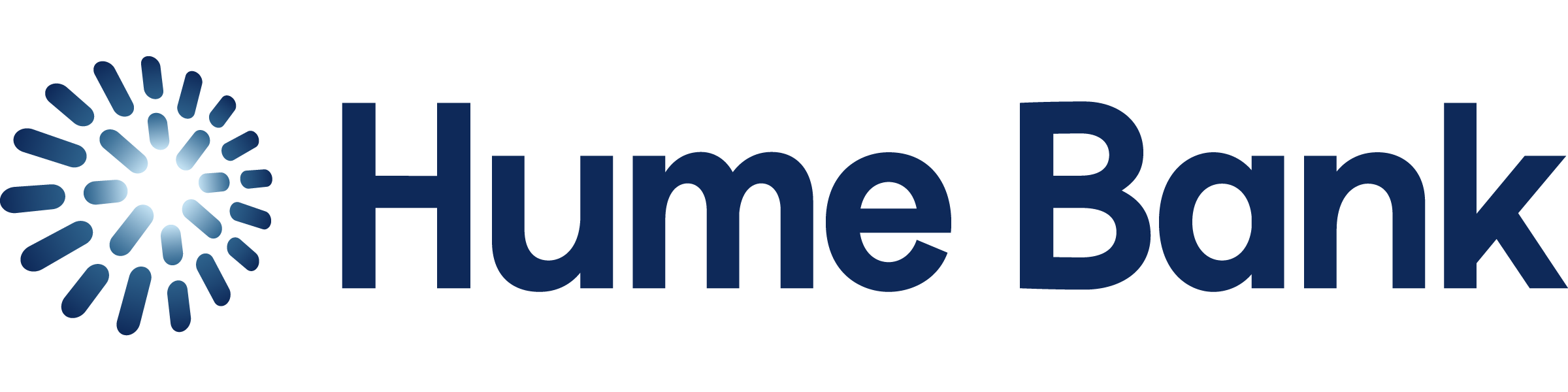Hume Bank App
Great service meets easy access
The Hume Bank App brings together the best of our face-to-face service and digital capabilities. We’ve designed this custom platform to help you access our internet banking system more smoothly using your mobile device. It’s fast, easy, and can be downloaded and installed as an app or visited via your device’s internet browser.
Ready to go?
We don’t think banking should be hard. So we’ve made sure it’s easy to get started with the Hume Bank App. All you need to do is download the app onto your device and follow the instructions to set up your access.
Stay in control & up-to-date

Take control
Create budgets, plan savings, estimate loans and more with built-in financial calculators.

Reach your goals
Set a savings goal and track your progress towards it.

Make it personal
Set up your preferred quick balance account and your savings goals to stay on track.
Get more out of your online banking
While you can access iBank on your mobile device, it can be smaller and slower. That’s why we’ve created the Hume Bank App as a simpler and faster banking experience designed specifically for mobile devices.
What you can do
with the Hume Bank App
Make payments & manage your accounts
We’ve designed the Hume Bank App as a modern interface for your online banking. It gives you the ability to make payments from the devices you carry everyday, and manage your accounts online no matter where you are.

Check your balance
Login to the app to see your balance – even on joint accounts.

Transfer funds
Make and receive payments around the world. And share and save payments and transfer receipts.

Pay with BPAY
Make one-off and recurring payments more easily than ever with BPAY on the Hume Bank App.

Transaction history
Use the app to view and filter account transactions.
How to set up your Hume Bank App
1. Download the app
Download and install the app, remembering to read the terms and conditions.
2. Enter your details
Enter your current customer number in the first field and your current iBank number in the second field.
3. Choose how to log in
Select your preferred log in option from PIN, pattern or facial identification (iOS only).
FAQs
Setup & registration
Is it safe to use my mobile device for banking?
Using your mobile for internet banking is as secure as using internet banking from your computer. You can also use SMS authentication to add an extra layer of security.
After logging into the Hume Bank App, you’ll remain logged in for up to 15 minutes after your last transaction. Reopening the app within this time will not require you to re-enter your PIN.
How do I log in to the app?
The first time you log in to the Hume Bank App, you’ll need your customer number and online banking password. Then you can set up a PIN, pattern, or facial recognition (iOS only) for future access.
What is PIN login, how do I use it, and is it safe?
During registration, you will be given the option to select how you want to securely log in to the Hume Bank App. You can choose from using your customer number and online banking password or creating a PIN, pattern, or facial recognition (iOS only). You can enable, disable, or change this feature at any time through the app settings.
When choosing or changing your PIN or pattern, make sure it’s not easy to guess or easily connected to you (e.g. consecutive numbers or your date of birth).
I forgot my password/PIN, how do I reset it?
To reset your PIN or pattern, select ‘Forgot your PIN/Pattern’ then follow the prompts to enter your customer number and online banking password.
If you have forgotten your online banking password, you can reset it through the password reset tool in iBank. If you still need help, call 1300 004 863 or visit us in branch.
What is Quick Balance, and how do I switch it on/off?
Quick Balance allows you to view the available balance of your default account without needing to log in to the Hume Bank App.
You can assign your default account by setting up Quick Balance in settings or from the home screen. If no default account is selected, Quick Balance will not be displayed.
You can switch Quick Balance on or off at any time in the app settings or by selecting ‘Manage’ under your Quick Balance.
Do I need to register for SMS authentication?
You do not need to register for SMS authentication to access the Hume Bank App, however some higher risk functions will be unavailable without it.
Does the app have a dark mode?
While the app doesn’t have a dark mode, you can adjust the brightness on your device. You can do this in your device settings.
Apple:
- Go to Settings on your device
- Display & Brightness
- Select Dark from the options
Android:
- Swipe down from the top of your screen to view the notification pane
- Swipe down again to draw open the Quick Settings menu
- Adjust the brightness by dragging your finger along the bar that indicates the brightness level
Can I add pictures to my accounts?
Unfortunately, the new app doesn’t support pictures. You can add nicknames to your accounts. To do this:
- Log in to iBank
- Select Settings
- Select account Settings
- Add a Nickname in the white box
- Select Save
The nicknames will also show on the Hume Bank App.
How do I log in to the new app?
If your device didn’t store your details, and you’re not automatically logged in, you’ll need to enter your customer number and password. You can then set a PIN or pattern. Apple users can also use FaceID. Once you’re logged in, you can navigate by swiping left, using the menu on the bottom of the screen or the menu in the top left of the screen.
To reset your PIN or pattern, select ‘Forgot your PIN/Pattern’ then follow the prompts to enter your customer number and online banking password. If you’ve forgotten your password, you can reset it in iBank. If you still need help, call 1300 004 863 or visit us in branch.
How do I use the new app?
- Log in to the app
- To set up quick balances swipe left once from the home screen and twice to set up a savings goal
- To see your accounts, pay someone or manage your cards select an option from the bottom of the screen
- For everything else, select the menu option from the top left corner (shown by three horizontal lines)
For additional help access the menu option from the top left corner, select Tools & help, then select app tour or help hub.
How do I nickname my accounts?
- Log into iBank
- Select Settings
- Select Account settings
- Add a new name in the Nickname box on the right of each account
This will automatically update the account names in the Hume Bank App.
How can I enhance the screen contrast or colours to make the app more visible?
iOS Users
- Open the “Settings” app.
- Tap on “Accessibility” > “Display & Text Size”.
- Here, you can enable “Bold Text” for stronger text definition, or “Increase Contrast” to reduce transparency and blur.
- “Smart Invert” or “Classic Invert” can be used to adjust colours for higher contrast.
Android Users
- Open “Settings” and go to “Accessibility”.
- Select “Colour correction” or “High contrast text” based on your needs.
- Toggle the switch to “On” to activate these features.
How do I adjust the text size on my device for easier reading?
Android Users
- Open “Settings” on your device.
- Tap on “Accessibility” > Font size”.
- Use the slider to choose your desired font size.
How can I get spoken feedback from the app?
iOS Users
- Open “Settings” > “Accessibility”.
- Tap on “VoiceOver” and toggle it on.
- VoiceOver will read aloud the contents of the screen, including app interfaces.
Android Users
- Open “Settings” > “Accessibility”.
- Select “TalkBack” and toggle it on.
- This feature will provide spoken feedback as you navigate through your device.
What if I find the background and text colours within the app hard to distinguish?
iOS Users
- Open “Settings” > “Accessibility” > “Display & Text Size”.
- Use “Colour Filters” to adjust the screen’s colour palette. You can select from various filter options that might make the screen easier to read.
- Adjusting “Colour Tint” and intensity can further customise your viewing experience.
Android Users
- Go to “Settings” > “Accessibility”.
- Tap on “Colour correction” to adjust screen colours. Choose a correction mode that suits your vision.
Payments & transfers
How can I find my account numbers?
To locate your account numbers and BSB:
- Log into the Hume Bank App
- Select ‘Accounts’ to see the BSB and account details
Can I see my transactions in the app?
You can view and filter your transactions for each account.
- Log into the Hume Bank App
- From the home screen, select ‘Accounts’
- Select the account you wish to view
- The latest transactions will be displayed. To view more transactions, select ‘Load more transactions’
- Select a specific transaction to view details of that transaction
- Select the magnifying glass to search for a transaction
How can I make a transfer using the app?
- Log into the Hume Bank App
- Select ‘Pay’ on the home screen
- Select ‘To others’
- Choose who you want to make the transfer to, or add a new payee
- Fill in the details of the transaction
- Check the details are correct
- Select ‘Pay’ to confirm your transfer
How can I make a BPAY payment using the app?
- Log into the Hume Bank App
- Select ‘Pay’ on the home screen
- Select ‘BPAY’
- Choose from an existing biller or create a new one
- Choose the account you want to deduct the funds from
- Enter your customer reference number (this appears on your bill)
- Choose to pay now, once on a certain date, or set as recurring
- Check the details of the transfer are correct, change them if needed then select ‘Pay’
Why is my external transfer failing?
A number of factors may prevent you from making external transfers from the Hume Bank App. We have listed the most common issues, along with their solutions, below:
- You have not registered for SMS authentication
To keep your account secure the app will not allow you to externally transfer any amount to a new payee until you have registered for SMS authentication. You can set this up in iBank by going to My Options and then Security Device - You have not set a daily external transfer limit
If you have not deliberately assigned a daily external transfer limit the limit will be set to zero. You can set a new limit by calling 1300 004 863 or visiting us in branch – remember to bring a valid ID - You have reached your daily external transfer limit
If you have set your daily external transfer limit, you may have reached it for that day. Please try again the following day. You can increase your limit by calling 1300 004 863 or visiting us in branch – remember to bring a valid ID - There are insufficient funds in your account
Check that the account you are transferring from has sufficient ‘available balance’ (indicated when you select that account during the transfer process)
- You have not registered for SMS authentication
Can I access the Hume Bank App overseas?
Yes. However, while Hume Bank doesn’t charge any fees to access the app overseas, your usual roaming charges will apply unless you are connected to a WiFi network. To find out more, please contact your mobile service provider.
How can I find the interest rate and repayment details of my loan account?
To access this information, you’ll need to:
- Log in to iBank
- Select the loan account
- Select ‘View all transaction and account details’
- Select ‘Account details’
Troubleshooting
I received the error "Maximum registration limit reached" - what does it mean?
You can add the Hume Bank App on up to five devices at any one time. To add another registration, you’ll need to deregister one of your devices. This can be done under settings. Need help? Call 1300 004 863 or visit us in branch.
I got my password wrong multiple times, what now?
Call 1300 004 863, Monday to Friday (8am to 5:45pm) and Saturday (9:30am to 12pm)
Do accounts that require two to sign for transactions work on the Hume Bank App?
Yes. These can be set up and approved in the Hume Bank App or iBank.
What should I do if I get a new device?
Before selling, destroying or recycling your device, it’s recommended that you perform a factory reset. This is to ensure all personal data is erased. Consult your device’s manual for instructions on how to perform a factory reset.
How can I rearrange the order of my accounts?
- Log in to the Hume Bank App
- Select the menu (three lines in the top left corner)
- Select Settings
- Scroll down to reorder accounts
What if my device doesn’t meet the minimum operating requirements for the app?
If you can’t use the app you can still use iBank on your device. iBank is another way of accessing online banking. You can do everything you would do on the app except manage your cards. If you’re using iBank you can call us to manage your cards.